Payrolls in Oracle HRMS
A payroll is a set of employees whose pay you process with a single frequency, for example, weekly or monthly. You can define as many payrolls as you require to meet the pay policies of your enterprise. You put an employee on a payroll by making an assignment to the payroll. Learn more about Oracle payroll training here.
Key concepts that need to understand to enable you to set up payrolls correctly?
- Consolidation sets, Oracle HRMS Payroll Processing Management Guide
- Assignment sets
- Element sets and distribution sets, Oracle HRMS Compensation and Benefits Management Guide
Can you pay an employee with several assignments a single payment?
Yes, Oracle Payroll enables you to pay a single payment to an employee with several assignments within your organization. You enable the payment by selecting the Multiple Assignment check box on the Define Payroll window.
Can you run payroll processes and reports multilingually?
Payroll processes and reports are always submitted and always run in the local language only. This means that US and UK payroll reports can only be run in English. Canadian reports can be run in English or Canadian French.
How do you synchronise a payslip with the official payment date?
Use the payslip offset on the Define Payroll window to specify the number of days between the completion of your payroll processes and the availability of employee payslips.
What are Consolidation Sets?
Consolidation sets are the means by which you label payroll runs for further processing. This enables you to process the results from more than one payroll in a single action. You need only produce one tape per payment method for several payrolls, one set of reports and one set of costing for the whole set.
What are Assignment Sets and their types?
There are three uses of assignment sets in Oracle HRMS:
You can run a QuickPaint report for a set of assignments, rather than individual assignments.
You can process subsets of the employees assigned to a payroll. Normally you initiate payroll runs and other post-run processes for one or more payrolls at a time. However, if you need to process smaller groups within a single payroll, you define an assignment set.
You can use a BEE concurrent process to create an identical batch line for each assignment in an assignment set.
How to define Consolidation Sets?
You must always select a consolidation set before starting a payroll run. This is because the consolidation set provides essential labelling for each payroll run. This applies even if you are only processing one payroll or one assignment set.
When you have defined a consolidation set, it is then available for selection when you start a payroll run.
You define consolidation sets in the Consolidation Sets window.
To define a consolidation set
Enter the name of a new consolidation set and save.
To delete a consolidation set
Query the consolidation set.
Choose Edit, Delete Record.
You can only delete a consolidation set if it is not the default set for a payroll and if it is not associated with any payroll processes.
How to change Consolidation Sets for Payroll?
In order to change the consolidation set for a payroll, we need to follow the following steps.
- Query the payroll whose consolidation set you want to change.
- Enter a new consolidation set.
- Update pay advice date and message information if required.
Where to change consolidation sets for payrolls?
We change consolidation sets for payrolls in the Update Payroll Run window.
How to Define an assignment set using formula criteria?
To define an assignment set using criteria for a formula;
- Enter a unique name for the set.
2. Do one of the following:
If you are defining an assignment set for payroll processing, select a payroll. You cannot process an assignment set drawn from more than one payroll.
If you are defining an assignment set for other purposes, selecting a payroll is optional. If you select a payroll, the formula generated from your selection criteria will select assignments from this payroll only. If you do not select a payroll, the formula will select assignments from the whole business group.
3. Save the new set and click Criteria.
4. In the Assignment Criteria window, enter one criterion in each row, and join the criteria with AND or OR in the Condition field.
5. Save your criteria, and click Generate to generate the formula.
6. If you want to include or exclude individual assignments from the set defined by your criteria, choose the Amendment button. Select the assignments you want to include or exclude from the set.
7. Save the set.

Comments are closed.